How to switch the Apple computer symbol
When using Apple computers (Mac), many users may encounter situations where they need to switch symbol input, especially from Chinese to English symbols or special symbols. This article will introduce in detail how to switch symbol input on Mac, and provide relevant steps and tips to help you use the keyboard more efficiently.
1. Basic method of symbol switching on Mac
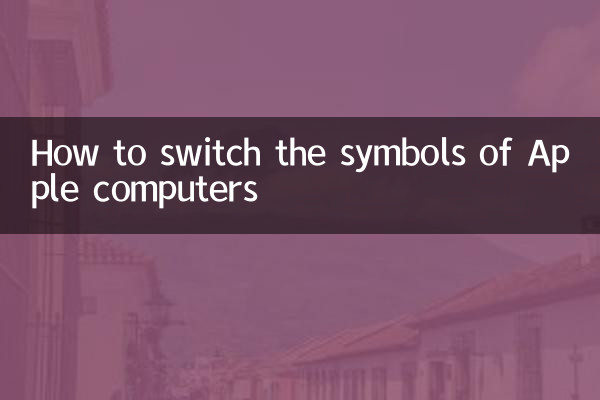
Symbol input in the Mac system is mainly achieved through keyboard shortcuts and input method switching. The following are some commonly used methods:
| method | Operation steps |
|---|---|
| Switch between Chinese and English symbols | Under the Chinese input method, pressShiftThe key can be temporarily switched to English symbols; it will return to Chinese symbols after being released. |
| Switch input method | according toControl+SpaceorCommand+Space(According to system settings) Switch the input method, select the English input method and enter the symbols. |
| Use character viewer | according toControl + Command + SpaceOpen the character viewer and select the desired symbol to insert. |
2. Detailed operation steps
The following are specific operations for some common symbol switches:
1.Switch between Chinese and English symbols: Under the Chinese input method, when entering punctuation marks, the default is Chinese symbols (such as ","). according toShiftKeys can be temporarily switched to English symbols (such as ",").
2.Input method switching: If you need to switch between English and Chinese input methods, you can modify the shortcut keys through system settings. The default isControl+SpaceorCommand+Space.
3.Special symbol input: Mac provides a character viewer tool that can input various special symbols (such as mathematical symbols, emoticons, etc.). according toControl + Command + Spaceto open.
| symbol type | Input method |
|---|---|
| Chinese punctuation marks | Input directly under the Chinese input method |
| English punctuation marks | according toShiftkey or switch to English input method |
| Special symbols (such as ©, ®) | Use the character viewer (Control + Command + Space) |
3. Common problems and solutions
1.Shortcut key is invalid: If the shortcut key cannot switch the input method, the system settings may have been modified. can go toSystem Settings > Keyboard > Shortcut KeysCheck and reset.
2.Character viewer cannot be opened: Make sure the system language is set to a language that supports character viewers (such as Chinese or English), and check for shortcut key conflicts.
3.Symbols display abnormally: Some symbols may appear as boxes because the font is not supported. You can try changing the font or using other symbols in the character viewer.
4. Hot topics and content on the entire network in the past 10 days
The following are some of the hot topics on the Internet recently, which may be related to Mac usage tips:
| hot topics | heat index |
|---|---|
| New Mac system macOS Sonoma released | ★★★★★ |
| Apple AI function upgrade | ★★★★☆ |
| How to improve Mac work efficiency | ★★★★☆ |
| Mac keyboard shortcut list | ★★★☆☆ |
5. Summary
Switching symbol input on Mac is not complicated. Mastering the basic shortcut keys and input method switching methods can easily meet daily needs. Character Viewer is a powerful tool if you need to enter special symbols. Hope this article helps you use your Mac keyboard more efficiently.
If you have other questions about using Mac, please leave a message in the comment area to discuss!

check the details
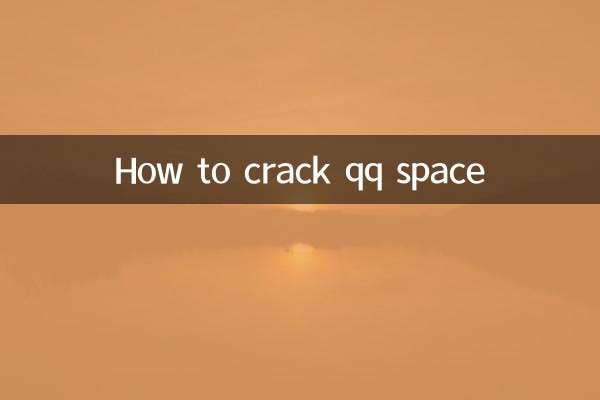
check the details